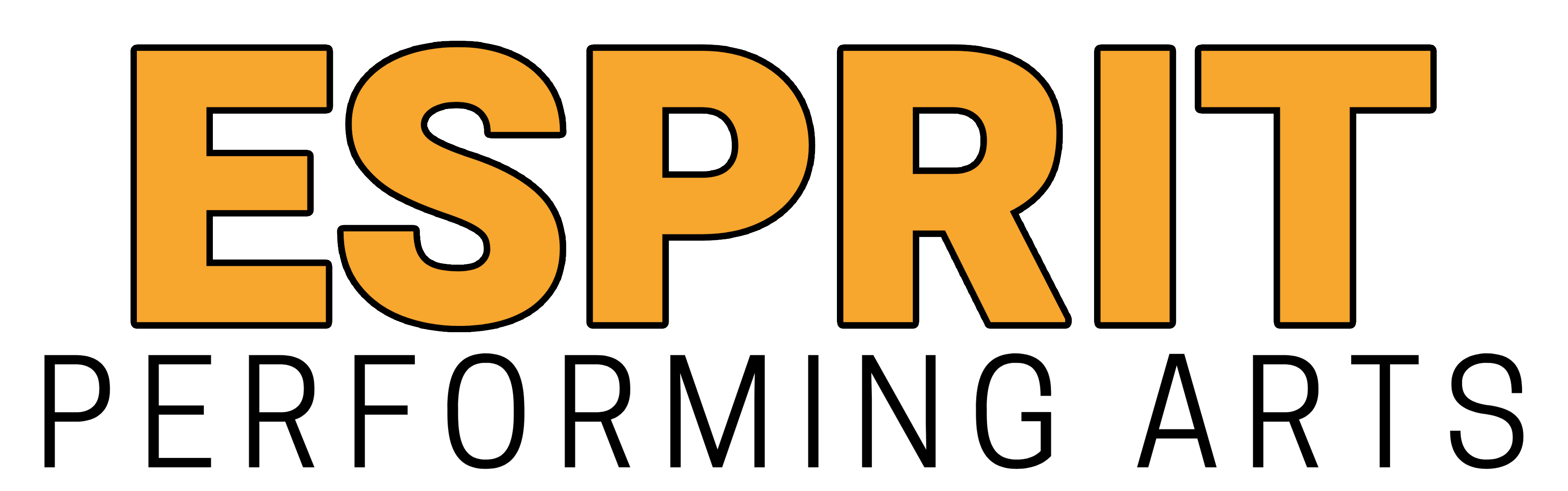Studio News and Updates!
We hope everone had a great winter break! Time to get back to the studio and start working hard again! We’re going to be starting recital choreography soon, so it will be EXTRA IMPORTANT to make sure you’re at EVERY CLASS!
We DO have class on MONDAY, JAN 4!
**This information was in December Newsletter as well, but we’re adding it again this month as we’ve received some questions about the extra balance due showing in your parent portals. CHECK BELOW IN THE FAQS SECTION FOR ADDITIONAL TUTORIALS ON HOW TO VIEW DETAILS OF YOUR PARTICULAR FEES AND HOW TO SELECT WHICH FEES TO PAY WHEN PAYING ONLINE**
Costume Fees and Recital Fees
Costume Fees
Costume Fees, which are usually due in November of every year, were moved to January 1 this year. We’ve decided to give everyone a little more time, so costume fees will be due February 1st. The fees will be posted to your parent portal so that you can choose to pay any amount between now and February 1. Since we will have an extended time to pay, it is EXTREMELY important that everyone pays on time so that we can have time to order the costumes before picture day (which will be announced soon). Costume fees are $65 per class. Some of our advanced classes will not have recital costume fees. You will see your individual fees posted to your Parent Portal, and they will NOT be auto-drafted. You’ll need to log in and pay those manually, even if you have tuition auto-drafted.
Recital Fees
Family Recital fees of $150 per family (charged on a per-family basis, NOT a per-dancer basis) will be due on April 1 and will also be added to your Parent Portal. This mandatory fee will cover:
- Four tickets(2 per show)
- Yearbook(1 per family, more can be purchased as pre-order)
- Digital copy of professional recital video
Recital Dates and Time Commitments
We will begin learning recital choreography, and if anyone is unable to commit to the financial or time requirements for recital will not be able to continue attending classes after December. Please let us know A.S.A.P. if you need to withdraw so that we may allow a dancer on the waitlist that CAN do the recital to take the spot. PLEASE do NOT pay any costume or recital fees if you know you won’t be able to do the recital.
- Required Rehearsals
- June 1-3
- Dress Rehearsal June 4
- Required Performances
- Saturday June 5
- Sunday June 6 Matinee
Additional Information and FAQS
Esprit Boutique and Esté Second-hand Shop
 We have our Esprit Second-Hand Shop and our Esprit Boutique items available for purchase any time that Christie is at the shop. Just let her know, and she’ll bring it out for you to shop while she’s at the studio. If you have any items you’d like to donate to the second-hand shop, bring those by anytime as well!
We have our Esprit Second-Hand Shop and our Esprit Boutique items available for purchase any time that Christie is at the shop. Just let her know, and she’ll bring it out for you to shop while she’s at the studio. If you have any items you’d like to donate to the second-hand shop, bring those by anytime as well!
Dress Code and Studio Procedures

-
REMEMBER, BALLET SHOES MUST BE CYNTHIA KING PINK (BLACK for BOYS) REBELLE BALLET SHOES. NO OTHERS ARE TO BE WORN TO CLASS.
-
Tap shoes should be Balera Brand Black Oxfords (Model B160) or Leo’s Jazz Taps in Black (Model LS3312L or G) for ALL Tap classes. Combo Tap/Ballet Class wears Balera Brand Black Mary-Janes (Model B70) tap shoes (boys wear Oxfords). These are all ordered through the studio. They can be purchased from other locations, but MUST be those particular styles and colors only.
-
Tights are REQUIRED for Ballet and Combo class, and are to be either Capezio or Ballera ballet pink tights ONLY. You can purchase through the studio or from elsewhere, but MUST be one of those. They is a big difference in colors between manufacturers, and the dancers all need to have matching tights. They should be convertible tights, which have an opening at the bottom of the foot to allow the tights to be pulled up to the ankle and back down over the foot as needed.
STUDIO ORDERS are placed on the 20th of each month, so make sure you have the correct shoes and/or tights for EACH class and place your orders in time so that your dancers are prepared for class. We recommend you have extra tights on hand, since they are easily torn, stained, etc.
Please remember water bottles, masks, and proper attire! Every class has a dress code, listed on the parent portal under the Files tab, Class Files. They are also written out on your Bulletin Board/Messages icon. Please take some time and read through all the information provided in these places. 
 **NO hanging jewelry or bracelets/scrunchies on wrists/etc.**
**NO hanging jewelry or bracelets/scrunchies on wrists/etc.**
Waivers and Studio Policies
- Our Covid Procedures
- Drop-off/Pickup Rules
- General Rules
- Dress Codes
- And More
How Can I Help My Dancer At Home?
Parents can access helpful videos and info to use to practice at home through the parent portal. New content is added often so check it frequently! We are also adding music and videos from the combos we learn in classes and any other information so that students and parents can review and practice what they are doing in classes at the studio. Specific notes and suggested exercises for your specific dancer may be shared to you through notes as well.



CLI STUDIOS! Additional Training at Home
CLI Studios
Ms. Sonya has purchased a subscription for our studio with CI Studios, to provide additional training for our most dedicated dancers. Click here for instructions and a link to sign up for your your personal account. TRAIN ONLINE WITH 300+ TOP CHOREOGRAPHERS Learn to dance with over 300 of the world’s most talented choreographers who’ve worked with Beyoncé, Justin Bieber, Ariana Grande, Dancing with the Stars, Hamilton, World of Dance, and more!

Can I Observe My Child’s Class?


- We have two Zoom Room accounts:
- ID 893 654 9048 (Password 3239)
- ID 404 270 3127 (Password 3239)
If you are wanting to watch a class and the camera isn’t up for any reason, simply text Christie @ 863-258-6115 as we don’t always set it up if we’re not expecting someone to be viewing.
- Livestream is set up in Room A, and can be accessed on our studio website. www.espritperformingarts.com. You will need to have a website login and be granted access to watch the livestream.
If you are using ZOOM to watch class, just please keep your video and sound turned off. If you need help with either of these things, please email admin@espritperformingarts.com
Why do I have a balance due? A guide to statements and payments in the Parent Portal
Viewing and Understanding Statements
Many parents and caregivers are unaware they can not only view their total balances due, but also see a detailed breakdown of their payments and charges on their parent portal. Since everything is now billed through this single, centralized system it is a change for our longtime parents and may be a bit confusing to our new parents as well.
In addition to tuition, we have fees such as costume fees, recital fees, convention/competition fees, and possibly other fees that will be invoiced at various times throughout the year. Since we may post these fees weeks or even months before they’re due, it can make your balance due seem alarming at times. That’s when it will be helpful to be able to see your statements.
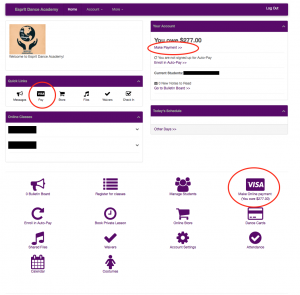
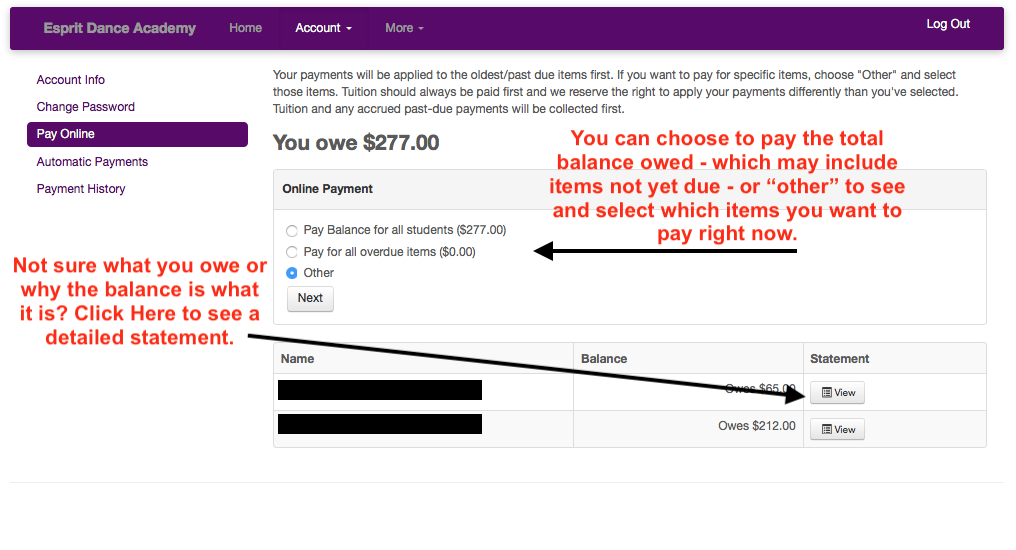
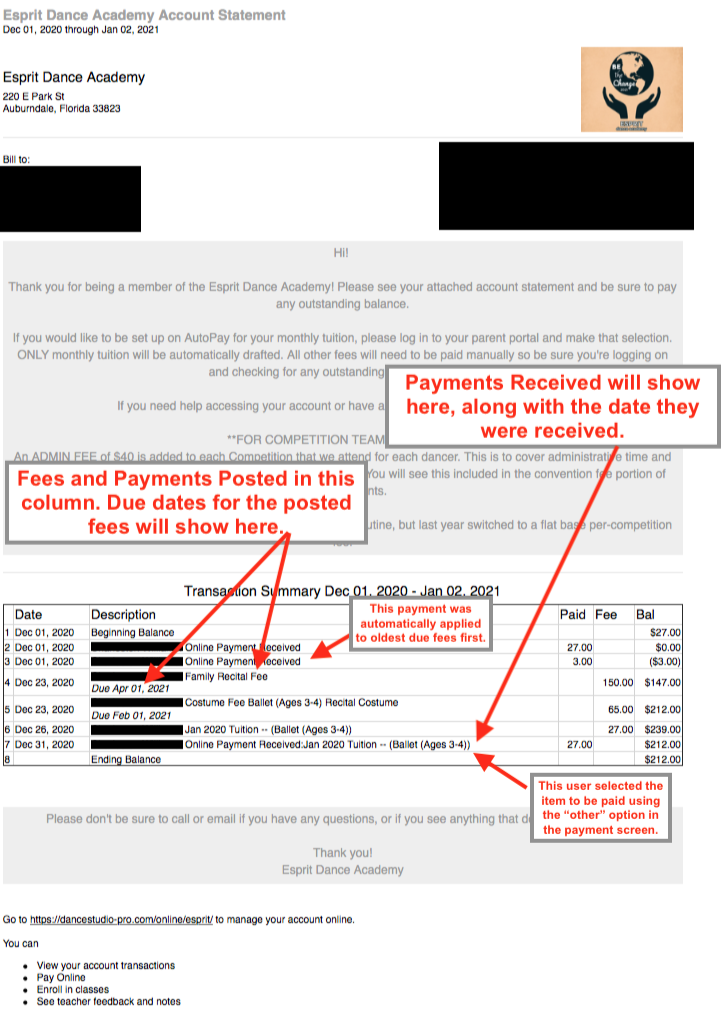
Making Payments
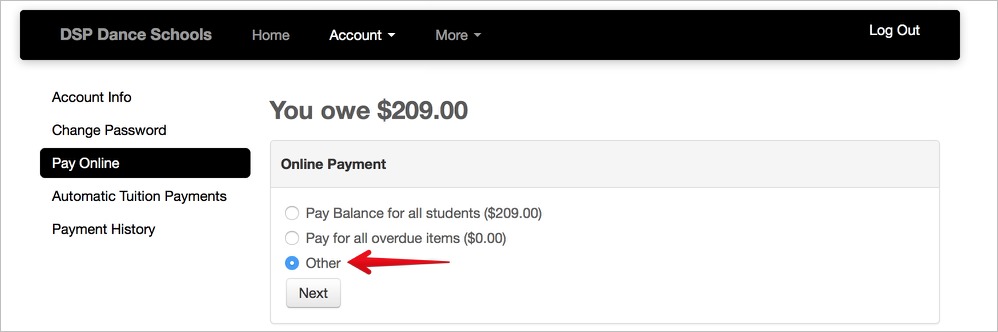
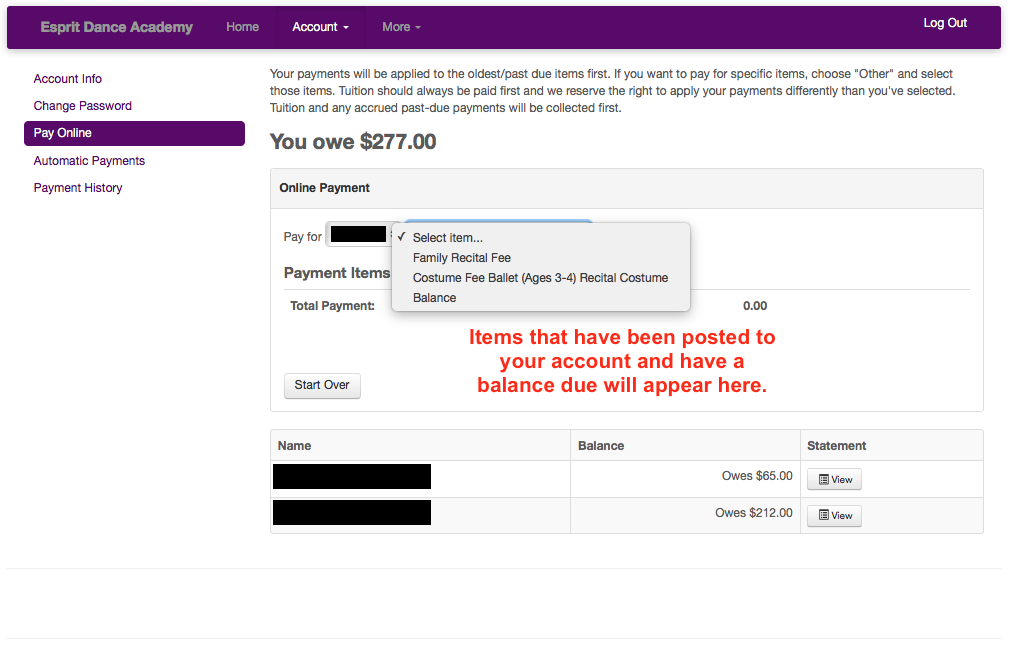
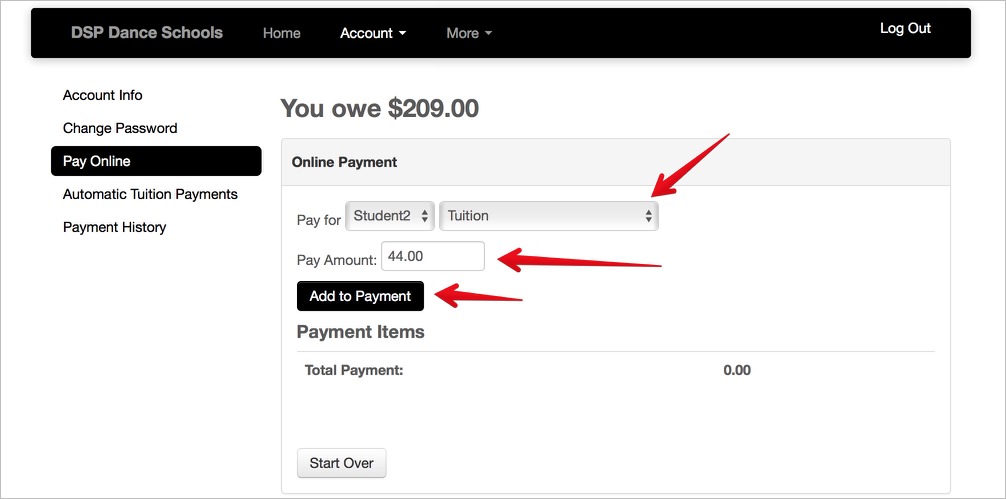
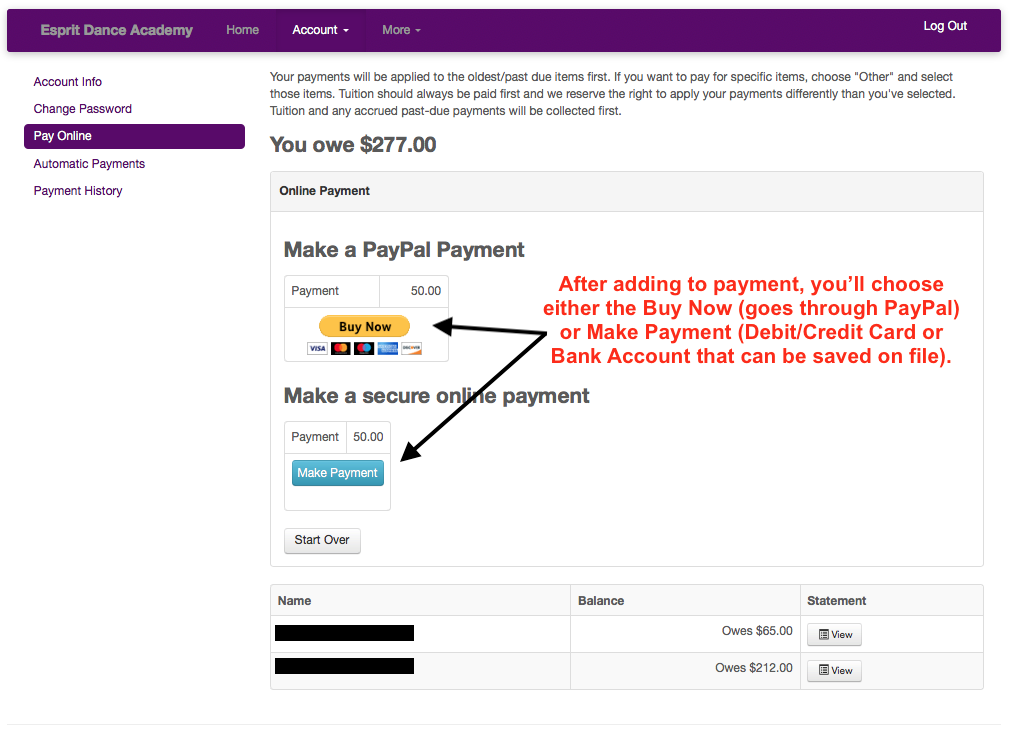
**If you are on Autopay, that ONLY applies to your tuition. You will still need to log into your parent portal and make payments for any additional items that come due.***
That’s all there is to it! If you have any questions or need any more help, don’t hesitate to contact us!
Contact Information
Please call me at 863-585-7861 with any questions (leave a message if I miss you). If it’s during the hours of classes, please call or text Christie at 863-258-6115 as I do not answer the phone or reply to texts when I am teaching. If you need to text that you are running late for class or picking up your child, you can text me in those cases so I know. I do keep my watch on which lets me see your texts. Thank you all! Sonya Cheatwood Owner/Manager/Teacher